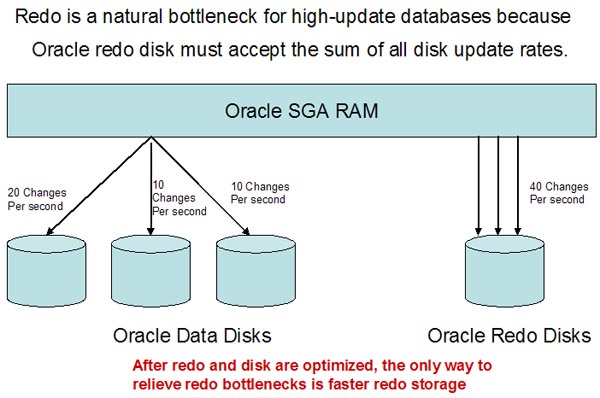OS Watcher Black Box User's Guide
@Please Note: OSW has been renamed to OSWbb (OSWatcher Black Box) to prevent
@confusion as there are several tools now within Oracle that share this same name.
OSWbb now provides an analysis tool OSWbba which analyzes the log
files produced by OSWbb. This tool allows OSWbb to be self-analyzing. This tool also provides
a graphing capability to graph the data and to produce a htmp profile.
To collect database metrics in addition to OS metrics
consider running
LTOM. To see an example of your system profiled with LTOM
click here.
Contents
Introduction
OS Watcher Black Box (OSWbb) is a collection of UNIX shell scripts intended
to collect and archive operating system and network metrics to aid support in diagnosing
performance issues. OSWbb operates as a set of background processes on the server and gathers
OS data on a regular basis, invoking such Unix utilities as vmstat, netstat and iostat.
OSWbb can be downloaded from this note. OSWbb is also included in the RAC-DDT script file,
but is not installed by RAC-DDT. For more information on RAC-DDT see <>.
OSWbb is installed on each node where data is to be collected. Installation instructions for
OSWbb are provided in this user guide.
Overview
OSWbb consists of a series of shell scripts. OSWatcher.sh is the main
controlling executive, which spawns individual shell processes to collect specific kinds
of data, using Unix operating system diagnostic utilities. Control is passed to individually
spawned operating system data collector processes, which in turn collect specific data,
timestamp the data output, and append the data to pre-generated and named files. Each data
collector will have its own file, created and named by the File Manager process.
Data collection intervals are configurable by the user, but will be
uniform for all data collector processes for a single instance of the OSWbb tool. For example,
if OSWbb is configured to collect data once per minute, each spawned data collector process
will generate output for its respective metric, write data to its corresponding data file,
then sleep for one minute (or other configured interval) and repeat. Because we are collecting
data every minute, the files generated by each spawned processes will contain 60 entries,
one for each minute during the previous hour. Each file will contain, at most, one hour of
data. At the end of each hour, File Manager will wake up and copy the existing current hour
file to an archive location, then create a new current hour file.
The File Manager ensures only the last N hours of information
are retained, where N is a configurable integer defaulting to 48. File Manager
will wake up once per hour to delete files older than N hours. At any time, the
entire output file set will consist of one current hour file, plus N archive files
for each data collector process.
stopOSWbb.sh will terminate all processes associated with OSWbb, and is the
normal, graceful mechanism for stopping the tool's operation.
OSWbb invokes these distinct operating system utilities, each as a distinct
background process, as data collectors. These utilities will be supported, or their equivalents,
as available for each supported target platform.
- ps
- top
- mpstat
- iostat
- netstat
- traceroute
- vmstat
Supported Platforms
OSWbb is certified to run on the following platforms:
- AIX
- Tru64
- Solaris
- HP-UX
- Linux
Gathering Diagnostic Data
Installing OSWbb
OSWbb needs to be installed on each node, one installation per node. OSWbb
should be installed manually by using the following procedure:
NOTE: OSWbb is available through MOS and can be downloaded as
a tar file. The user then copies the file oswbb.tar to the directory where OSWbb is to be
installed and issues the following commands.
A directory named oswbb is created which houses all the files associated
with OSWbb. OSWbb is now installed.
Uninstalling OSWbb
To de-install OSWbb issue the following command on the oswbb directory.
Setting up OSWbb
New in this release, is the ability to control the archive directory
location where OSWbb stores the data it collects. By default this directory is created under the oswbb
directory where oswbb is installed. To change this location set the UNIX environment variable
OSWWBB_ARCHIVE_DEST to the location desired before starting the tool.
Once OSWbb is installed, scripts have been provided to start and stop
the OSWbb utility. When OSWbb is started for the first time it creates the archive subdirectory.
The archive directory contains 7 subdirectories, one for each data collector. Data
collectors exist for top, vmstat, iostat, mpstat, netstat, ps and an optional collector
for tracing private networks. To turn on data collection for private networks the user must
create an executable file in the oswbb directory named private.net. An example of what this file
should look like is named Example private.net with samples for each operating system: solaris,
linux, aix, hp, etc. in the oswbb directory. This file can be edited and renamed private.net
or a new file named private.net can be created. This file contains entries for running
the traceroute command to verify RAC private networks.
Example private.net entry on Solaris:
traceroute -r -F node1
traceroute -r -F node2
|
Where node1 and node2 are 2 nodes in addition to the hostnode of a 3 node
RAC cluster. If the file private.net does not exist or is not executable then no data will be
collected and stored under the oswprvtnet directory.
OSWbb will need access to the OS utilities: top, vmstat, iostat, mpstat,
netstat, and traceroute. These OS utilities need to be install on the system prior
to running OSWbb. Execute permission on these utilities need to be granted to the user of
OSWbb.
Starting OSWbb
To start the OSWbb utility execute the startOSWbb.sh shell script from the
directory where OSWbb was installed. This script has 2 arguments which control the frequency
that data is collected and the number of hour's worth of data to archive.
ARG1 = snapshot interval in seconds.
ARG2 = the number of hours of archive data to store.
If you do not enter any arguments the script runs with default values of
30 and 48 meaning collect data every 30 seconds and store the last 48 hours of data in archive
files.
Example 1:
This would start the tool and collect data at 60 second intervals and
log the last 10 hours of data to archive files.
Example 2:
NOTE: This would use the default values of 30, 48 and collect
data at 30 second intervals and log the last 48 hours of data to archive files.
Example 3:
nohup ./startOSWbb.sh 60 10 &
|
This would start the tool, put the process in the background, enable
to the tool to continue running after the session has been terminated, collect data at 60
second intervals, and log the last 10 hours of data to archive files.
Stopping OSWbb
To stop the OSWbb utility execute the stopOSWbb.sh command from the directory
where OSWbb was installed. This terminates all the processes associated with the tool.
Example:
Diagnostic Data Output
As stated above, when OSWbb is started for the first time it creates the
archive subdirectory under the OSWbb installation directory. The archive directory contains 7
subdirectories, one for each data collector. These directories are named oswiostat, oswmpstat,
oswnetstat, oswprvtnet, oswps, oswtop, and oswvmstat. One file per hour will be generated in
each of the 7 OS utility subdirectories with the exception of oswprvtnet which is dependent
on having private networks tracing configured. A new file is created at the top of each hour
during the time that OSWbb is running. The file will be in the following format:
Details about each type of data file can be viewed on the
below:
oswiostat
oswmpstat
oswnetstat
oswprvtnet
oswps
oswtop
oswvmstat
oswiostat
_iostat_YY.MM.DD:HH24.dat
These files will contain output from the 'iostat' command that is
obtained and archive by OSWatcher Black Box at specified intervals. These files will only
exist if 'iostat' is installed on the OS and if the OSWbb user has privileges to run the
utility.
The iostat command is used for monitoring system input/output device
loading by observing the time the physical disks are active in relation to their average
transfer rates. This information can be used to change system configuration to
better balance the input/output load between physical disks and adapters.
The iostat utility is fairly standard across UNIX platforms, but
really on useful for those platforms that support extended disk statistics: AIX,
Solaris and Linux. Also each platform will have a slightly different version of the
iostat utility. You should consult your operating system man pages for specifics. The
sample provided below is for Solaris.
OSWbb runs
the iostat utility at the specified interval and stores the data in the oswiostat subdirectory
under the archive directory. The data is stored in hourly archive files. Each entry in the
file contains a timestamp prefixed by *** embedded in the iostat output. Notice there is one
entry for each timestamp.
Sample iostat file produced by OSWbb
|
| extended device statistics |
| r/s |
w/s |
kr/s |
kw/s |
wait |
actv |
wsvc_t |
asvc_t |
%w |
%b |
device |
| 0.0 |
0.3 |
0.0 |
2.1 |
0.0 |
0.0 |
3.4 |
0.8 |
0 |
0 |
c0t0d0 |
| 0.0 |
2.1 |
0.1 |
12.9 |
0.0 |
0.0 |
0.6 |
0.4 |
0 |
0 |
c0t2d0 |
| 0.0 |
0.0 |
0.0 |
0.0 |
0.0 |
0.0 |
0.0 |
0.0 |
0 |
0 |
fd0 |
| 2.9 |
1.2 |
240.8 |
1.5 |
0.0 |
0.1 |
0.0 |
13.3 |
0 |
5 |
c1t0d0 |
| 1.1 |
0.8 |
18.0 |
8.8 |
0.0 |
0.0 |
0.1 |
5.9 |
0 |
1 |
c1t1d0 |
| 0.0 |
0.0 |
0.0 |
0.0 |
0.0 |
0.0 |
0.0 |
0.0 |
0 |
0 |
c0t1d0 |
|
Field Descriptions
The iostat output contains summary information for all
devices.
| Field |
Description |
| r/s |
Shows the number of reads/second |
| w/s |
Shows the number of writes/second |
| kr/s |
Shows the number of kilobytes read/second |
| kw/s |
Shows the number of kilobytes written/second |
| wait |
Average number of transactions waiting for service (queue
length) |
| actv |
Average number of transactions actively being serviced |
| wsvc_t |
Average service time in wait queue, in milliseconds |
| asvc_t |
Average service time of active transactions, in milliseconds |
| %w |
Percent of time there are transactions waiting for service |
| %b |
Percent of time the disk is busy |
| device |
Device name |
What to look for
oswmpstat
_mpstat_YY.MM.DD:HH24.dat
These files will contain output from the 'mpstat' command that is
obtained and archive by OSWatcher Black Box at specified intervals. These files will only
exist if 'mpstat' is installed on the OS and if the OSWbb user has privileges to run the
utility.
The mpstat command collects and displays performance
statistics for all logical CPUs in the system.
The mpstat utility is fairly standard across UNIX platforms.
Each platform will have a slightly different version of the mpstat utility. You
should consult your operating system man pages for specifics. The sample provided
below is for Solaris.
OSWbb runs
the mpstat utility at the specified interval and stores the data in the oswmpstat subdirectory
under the archive directory. The data is stored in hourly archive files. Each entry in the
file contains a timestamp prefixed by *** embedded in the mpstat output. Notice there are 2
entries for each timestamp. You should always ignore the first entry as this entry is always
invalid.
Sample mpstat file produced by OSWbb
|
| ***Fri Jan 28 12:50:36 EST 2005 |
| CPU |
minf |
mjf |
xcal |
intr |
ithr |
csw |
icsw |
migr |
smtx |
srw |
syscl |
usr |
sys |
wt |
idl |
| 0 |
0 |
0 |
0 |
483 |
383 |
118 |
1 |
0 |
0 |
0 |
64 |
0 |
0 |
0 |
100 |
| 0 |
1268 |
0 |
0 |
486 |
382 |
414 |
42 |
0 |
0 |
0 |
2902 |
8 |
24 |
0 |
68 |
| 0 |
4 |
0 |
0 |
479 |
379 |
144 |
3 |
0 |
0 |
0 |
96 |
0 |
0 |
0 |
100 |
|
Field Descriptions
| Field |
Description |
| cpu |
Processor ID |
| minf |
Minor faults |
| mif |
Major Faults |
| xcal |
Processor cross-calls (when one CPU wakes up another by interrupting it). |
| intr |
Interrupts |
| ithr |
Interrupts as threads (except clock) |
| csw |
Context switches |
| icsw |
Involuntary context switches |
| migr |
Thread migrations to another processor |
| smtx |
Number of times a CPU failed to obtain a mutex |
| srw |
Number of times a CPU failed to obtain a read/write lock on the first try |
| syscl |
Number of system calls |
| usr |
Percentage of CPU cycles spent on user processes |
| sys |
Percentage of CPU cycles spent on system processes |
| wt |
Percentage of CPU cycles spent waiting on event |
| idl |
Percentage of unused CPU cycles or idle time when the CPU is basically doing nothing |
What to look for
-
Involuntary context switches (this is probably the more relevant statistic
when examining performance issues.)
-
Number of times a CPU failed to obtain a mutex. Values consistently
greater than 200 per CPU causes system time to increase.
-
xcal is very important, show processor migration
oswnetstat
_netstat_YY.MM.DD:HH24.dat
These files will contain output from the 'netstat' command that is
obtained and archive by OSWatcher Black Box at specified intervals. These files will only
exist if 'netstat' is installed on the OS and if the OSWbb user has privileges to run the
utility.
The netstat command displays current TCP/IP network
connections and protocol statistics.
The netstat utility is standard across UNIX
platforms. Each platform will have a slightly different version of the
netstat utility. You should consult your operating system man pages for
specifics. The sample provided below is for
Solaris.
OSWbb runs the netstat utility at the specified interval and stores the data in the oswnetstat subdirectory
under the archive directory. The data is stored in hourly archive files. Each entry in the
file contains a timestamp prefixed by *** embedded in the netstat output.
The netstat utility has many command line flags, and the most commonly used to
troubleshoot RAC is "ia(n)" for the interface level output and "s" for the
protocol level statistics. The following are examples for the two different command parameters.
The command line options "-ain" have these effects:
| Option |
Description |
| -a |
The command output will use the logical names of the interface. It
will also report the name of the IP address found through normal IP address resolution
methods.
|
| -i |
This triggers the Interface specific statistics, the columns of which
are outlined in table [bla-KR] |
| -n |
This causes the output to use IP addresses instead of the resolved names |
Example netstat file produced by OSWbb:
Sample netstat file produced by OSWbb
|
| ***Fri Jan 28 12:50:36 EST 2005 |
| Name |
Mtu |
Net/Dest |
Address |
Ipkts |
Ierrs |
Opkts |
Oerrs |
Collis |
Queue |
| lo0 |
8232 |
127.0.0.0 |
127.0.0.1 |
296065 |
0 |
296065 |
0 |
0 |
0 |
| eri0 |
1500 |
138.1.140.0 |
138.1.140.96 |
|
0 |
176244 |
2 |
191951 |
0 |
| RAWIP |
|
|
|
|
|
|
|
|
rawipInDatagrams |
= |
0 |
|
rawipInErrors |
= |
0 |
|
rawipInCksumErrs |
= |
0 |
|
rawipOutDatagrams |
= |
0 |
|
rawipOutErrors |
= |
0 |
|
|
|
|
| UDP |
|
|
|
|
|
|
|
|
udpInDatagrams |
= |
295719 |
|
udpInErrors |
= |
0 |
|
udpOutDatagrams |
= |
295671 |
|
udpOutErrors |
= |
0 |
| TCP |
|
|
|
|
|
|
|
|
tcpRtoAlgorithm |
= |
4 |
|
tcpRtoMin |
= |
400 |
|
tcpRtoMax |
= |
60000 |
|
tcpMaxConn |
= |
-1 |
|
tcpActiveOpens |
= |
27 |
|
tcpPassiveOpens |
= |
21 |
|
tcpAttemptFails |
= |
6 |
|
tcpEstabResets |
= |
0 |
|
tcpCurrEstab |
= |
15 |
|
tcpOutSegs |
= |
691 |
|
tcpOutDataSegs |
= |
479 |
|
tcpOutDataBytes |
= |
43028 |
|
tcpRetransSegs |
= |
0 |
|
tcpRetransBytes |
= |
0 |
|
tcpOutAck |
= |
212 |
|
tcpOutAckDelayed |
= |
83 |
|
tcpOutUrg |
= |
0 |
|
tcpOutWinUpdate |
= |
0 |
|
tcpOutWinProbe |
= |
0 |
|
tcpOutControl |
= |
85 |
|
tcpOutRsts |
= |
10 |
|
tcpOutFastRetrans |
|
|
|
tcpInSegs |
= |
915 |
|
|
= |
0 |
|
tcpInAckSegs |
= |
489 |
|
tcpInAckBytes |
= |
43023 |
|
tcpInDupAck |
= |
42 |
|
tcpInAckUnsent |
= |
0 |
|
tcpInInorderSegs |
= |
477 |
|
tcpInInorderBytes |
= |
40640 |
|
tcpInUnorderSegs |
= |
0 |
|
tcpInUnorderBytes |
= |
0 |
|
tcpInDupSegs |
= |
0 |
|
tcpInDupBytes |
= |
0 |
|
tcpInPartDupSegs |
= |
0 |
|
tcpInPartDupBytes |
= |
0 |
|
tcpInPastWinSegs |
= |
0 |
|
tcpInPastWinBytes |
= |
0 |
|
tcpInWinProbe |
= |
0 |
|
tcpInWinUpdate |
= |
0 |
|
tcpInClosed |
= |
0 |
|
tcpRttNoUpdate |
= |
0 |
|
tcpRttUpdate |
= |
462 |
|
tcpTimRetrans |
= |
0 |
|
tcpTimRetransDrop |
= |
0 |
|
tcpTimKeepalive |
= |
80 |
|
tcpTimKeepaliveProbe |
= |
0 |
|
tcpTimKeepaliveDrop |
= |
0 |
|
tcpListenDrop |
= |
0 |
|
tcpListenDropQ0 |
= |
0 |
|
tcpHalfOpenDrop |
= |
0 |
|
tcpOutSackRetrans |
= |
0 |
| IPv4 |
|
|
|
|
|
|
|
|
ipForwarding |
= |
2 |
|
ipDefaultTTL |
= |
255 |
|
ipInReceives |
= |
17858585 |
|
ipInHdrErrors |
= |
0 |
|
ipInAddrErrors |
= |
0 |
|
ipInCksumErrs |
= |
0 |
|
ipForwDatagrams |
= |
0 |
|
ipForwProhibits |
= |
0 |
|
ipInUnknownProtos |
= |
0 |
|
ipInDiscards |
= |
0 |
|
ipInDelivers |
= |
296623 |
|
ipOutRequests |
= |
17624403 |
|
ipOutDiscards |
= |
0 |
|
ipOutNoRoutes |
= |
827 |
|
ipReasmTimeout |
= |
60 |
|
ipReasmReqds |
= |
0 |
|
ipReasmOKs |
= |
0 |
|
ipReasmFails |
= |
0 |
|
ipReasmDuplicates |
= |
0 |
|
ipReasmPartDups |
= |
0 |
|
ipFragOKs |
= |
0 |
|
ipFragFails |
= |
0 |
|
ipFragCreates |
= |
0 |
|
ipRoutingDiscards |
= |
0 |
|
tcpInErrs |
= |
0 |
|
udpNoPorts |
= |
225722 |
|
udpInCksumErrs |
= |
0 |
|
udpInOverflows |
= |
0 |
|
rawipInOverflows |
= |
0 |
|
ipsecInSucceeded |
= |
0 |
|
ipsecInFailed |
= |
0 |
|
ipInIPv6 |
= |
0 |
|
ipOutIPv6 |
= |
0 |
|
ipOutSwitchIPv6 |
= |
5 |
| IPv6 |
|
|
|
|
|
|
|
|
ipv6Forwarding |
= |
2 |
|
ipv6DefaultHopLimit |
= |
255 |
|
ipv6InReceives |
= |
0 |
|
ipv6InHdrErrors |
= |
0 |
|
ipv6InTooBigErrors |
= |
0 |
|
ipv6InNoRoutes |
= |
0 |
|
ipv6InAddrErrors |
= |
0 |
|
ipv6InUnknownProtos |
= |
0 |
|
ipv6InTruncatedPkts |
= |
0 |
|
ipv6InDiscards |
= |
0 |
|
ipv6InDelivers |
= |
0 |
|
ipv6OutForwDatagrams |
= |
0 |
|
ipv6OutRequests |
= |
0 |
|
ipv6OutDiscards |
= |
0 |
|
ipv6OutNoRoutes |
= |
0 |
|
ipv6OutFragOKs |
= |
0 |
|
ipv6OutFragFails |
= |
0 |
|
ipv6OutFragCreates |
= |
0 |
|
ipv6ReasmReqds |
= |
0 |
|
ipv6ReasmOKs |
= |
0 |
|
ipv6ReasmFails |
= |
0 |
|
ipv6InMcastPkts |
= |
0 |
|
ipv6OutMcastPkts |
= |
0 |
|
ipv6ReasmDuplicates |
= |
0 |
|
ipv6ReasmPartDups |
= |
0 |
|
ipv6ForwProhibits |
= |
0 |
|
udpInCksumErrs |
= |
0 |
|
udpInOverflows |
= |
0 |
|
rawipInOverflows |
= |
0 |
|
ipv6InIPv4 |
= |
0 |
|
ipv6OutIPv4 |
= |
0 |
|
ipv6OutSwitchIPv4 |
= |
0 |
| ICMPv4 |
|
|
|
|
|
|
|
|
icmpInMsgs |
= |
17624914 |
|
icmpInErrors |
= |
0 |
|
icmpInCksumErrs |
= |
0 |
|
icmpInUnknowns |
= |
0 |
|
icmpInDestUnreachs |
= |
72 |
|
icmpInTimeExcds |
= |
0 |
|
icmpInParmProbs |
= |
0 |
|
icmpInSrcQuenchs |
= |
0 |
|
icmpInRedirects |
= |
0 |
|
icmpInBadRedirects |
= |
0 |
|
icmpInEchos |
= |
17624842 |
|
icmpInEchoReps |
= |
0 |
|
icmpInTimestamps |
= |
0 |
|
icmpInTimestampReps |
= |
0 |
|
icmpInAddrMasks |
= |
0 |
|
icmpInAddrMaskReps |
= |
0 |
|
icmpInFragNeeded |
= |
0 |
|
icmpOutMsgs |
= |
17624920 |
|
icmpOutDrops |
= |
225716 |
|
icmpOutErrors |
= |
0 |
|
icmpOutDestUnreachs |
= |
78 |
|
icmpOutTimeExcds |
= |
0 |
|
icmpOutParmProbs |
= |
0 |
|
icmpOutSrcQuenchs |
= |
0 |
|
icmpOutRedirects |
= |
0 |
|
icmpOutEchos |
= |
0 |
|
icmpOutEchoReps |
= |
17624842 |
|
icmpOutTimestamps |
= |
0 |
|
icmpOutTimestampReps |
= |
0 |
|
icmpOutAddrMasks |
= |
0 |
|
icmpOutAddrMaskReps |
= |
0 |
|
icmpOutFragNeeded |
= |
0 |
|
icmpInOverflows |
= |
0 |
|
|
|
|
| ICMPv6 |
|
|
|
|
|
|
|
|
icmp6InMsgs |
= |
0 |
|
icmp6InErrors |
= |
0 |
|
icmp6InDestUnreachs |
= |
0 |
|
icmp6InAdminProhibs |
= |
0 |
|
icmp6InTimeExcds |
= |
0 |
|
icmp6InParmProblems |
= |
0 |
|
icmp6InPktTooBigs |
= |
0 |
|
icmp6InEchos |
= |
0 |
|
icmp6InEchoReplies |
= |
0 |
|
icmp6InRouterSols |
= |
0 |
|
icmp6InRouterAds |
= |
0 |
|
icmp6InNeighborSols |
= |
0 |
|
icmp6InNeighborAds |
= |
0 |
|
icmp6InRedirects |
= |
0 |
|
icmp6InBadRedirects |
= |
0 |
|
icmp6InGroupQueries |
= |
0 |
|
icmp6InGroupResps |
= |
0 |
|
icmp6InGroupReds |
= |
0 |
|
icmp6InOverflows |
= |
0 |
|
|
|
|
|
icmp6OutMsgs |
= |
0 |
|
icmp6OutErrors |
= |
0 |
|
icmp6OutDestUnreachs |
= |
0 |
|
icmp6OutAdminProhibs |
= |
0 |
|
icmp6OutTimeExcds |
= |
0 |
|
icmp6OutParmProblems |
= |
0 |
|
icmp6OutPktTooBigs |
= |
0 |
|
icmp6OutEchos |
= |
0 |
|
icmp6OutEchoReplies |
= |
0 |
|
icmp6OutRouterSols |
= |
0 |
|
icmp6OutRouterAds |
= |
0 |
|
icmp6OutNeighborSols |
= |
0 |
|
icmp6OutNeighborAds |
= |
0 |
|
icmp6OutRedirects |
= |
0 |
|
icmp6OutGroupQueries |
= |
0 |
|
icmp6OutGroupResps |
= |
0 |
|
icmp6OutGroupReds |
= |
0 |
|
|
|
|
| IGMP: |
|
|
|
|
2490 |
|
messages received
|
|
0 |
|
messages received with too few bytes
|
|
0 |
|
messages received with bad checksum
|
|
2490 |
|
membership queries received
|
|
0 |
|
membership queries received with invalid field(s)
|
|
0 |
|
membership reports received
|
|
0 |
|
membership reports received with invalid field(s)
|
|
0 |
|
membership reports received for groups to which we belong
|
|
|
|
|
|
0 |
|
membership reports sent
|
|
|
Field Descriptions:
The netstat output produced by OSWbb contains 2 sections. The first section
contains information about all the network interfaces. The second section contains information
about per-protocol statistics.
Section 1: Netstat -ain
| Field |
Description |
| name |
Device name of interface |
| Mtu |
Maximum transmission unit |
| Net |
Network Segment Address |
| address |
Network address of the device |
| ipkts |
Input packets |
| Ierrs |
Input errors |
| opkts |
Output Packets |
| Oerrs |
Output errors |
| collis |
Collisions |
| queue |
Number in the Queue |
Section 2: Protocol Statistics
The per-protocol statistics can be divided into several categories:
- RAWIP (raw IP) packets
- TCP packets
- IPv4 packets
- ICMPv4 packets
- IPv6 packets
- ICMPv6 packets
- UDP packets
- IGMP packet
Each protocol type has a specific set of measures associated with it. Network analysis requires
evaluation of these measurements on an individual level and all together to examine the overall
health of the network communications.
The TCP protocol is used the most in Oracle database and applications.
Some implementations for RAC use UDP for the interconnect protocol instead of TCP. The
statistics cannot be divided up on a per-interface basis, so these should be compared to
the "-i" statistics above.
What to look for:
Section 1
The information in Section 1 will help diagnose network problems
when there is connectivity but response is slow.
Values to look at:
- Collisions (Collis)
- Output packets (Opkts)
- Input errors (Ierrs)
- Input packets (Ipkts)
The above values will give information to workout network collision rates as
follows:
Network collision rate = Output collision / Output packets
For a switched network, the collisions should be 0.1 percent or less (see the
Cisco web site
as a reference) of the output packets. Excessive collisions could lead to the switch port the
interface is plugged into to segment, or pull itself off-line, amongst other switch-related
issues.
For the input error statistics:
Input Error Rate = Ierrs / Ipkts.
If the input error rate is high (over 0.25 percent), the host is excessively
dropping packets. This could mean there is a mismatch of the duplex or speed
settings of the interface card and switch. It could also imply a failed
patch cable.
If ierrs or oerrs show an excessive amount of errors, more information
can be found by examination of the netstat -s output.
For Sun systems, further information about a specific interface can be found by using
the "-k" option for netstat. The output will give fuller statistics for the
device, but this option is not mentioned in the netstat man page. More information can be
found at
http://sunsolve.sun.com.
Section 2
The information in Section 2 contains the protocol statistics.
Many performance problems associated with the network involve the
retransmission of the TCP packets. For retransmission rate calculations
click here.
To find the segment retransmission rate:
%segment-retrans=(tcpRetransSegs / tcpOutDataSegs) * 100
To find the byte retransmission rate:
%byte-retrans = ( tcpRetransBytes / tcpOutDataBytes ) * 100
Most network analyzers report TCP retransmissions as segments (frames)
and not in bytes.
oswprvtnet
_prvtnet_YY.MM.DD:HH24.dat
These files will contain output from the 'prvtnet' command that
is obtained and archived by OSWatcher Black Box at specified intervals. These files will
only exist if 'prvtnet' is installed on the OS and if the OSWbb user has privileges to
run the utility.
Information about the status of RAC private networks should be
collected. This requires the user to manually add entries for these private networks
into the private.net file located in the base oswbb directory. Instructions on how to
do this are contained in the README file.
OSWbb uses the traceroute command to obtain the status of these
private networks. Each operating system uses slightly different arguments to the
traceroute command. Examples of the syntax to use for each operating system are
contained in the sample Example private.net file located in the base oswbb directory.
This will result in the output appearing differently across UNIX platforms. OSWbb runs
the private.net file at the specified interval and stores the data in the oswprvtnet
subdirectory under the archive directory. The data is stored in hourly archive files.
Each entry in the file contains a timestamp prefixed by *** embedded in the top output.
Sample file produced by OSWbb
|
| ***Fri Jan 28 12:50:36 EST 2005 |
traceroute to celdecclu2.us.oracle.com (138.2.71.112): 1-30 hops
(initial packetsize = 1500)
1 celdecclu2.us.oracle.com (138.2.71.112) 1.95ms 2.92 ms 1.95 ms |
|
What to Look For
traceroute to X.X.X.X, (X.X.X.X) 30 hops max, 1492 byte packets
1 X.X.X.X 1.015 ms 0.766 ms 0.755 ms
|
traceroute to X.X.X.X, (X.X.X.X) 30 hops max, 40 byte packets
traceroute: host X.X.X.X is not on a directly-attached network
|
traceroute to X.X.X.X, (X.X.X.X) 30 hops max, 40 byte packets
Network is unreachable
|
oswps
_ps_YY.MM.DD:HH24.dat
These files will contain output from the 'ps' command that is
obtained and archive by OSWatcher Black Box at specified intervals. These files will
only exist if 'ps' is installed on the OS and if the OSWbb user has privileges to run
the utility.
The ps (process state) command list all the processes currently
running on the system and provides information about CPU consumption, process state,
priority of the process, etc. The ps command has a number of options to control which
processes are displayed, and how the output is formatted. OSWbb runs the ps command
with the -elf option.
The ps command is fairly standard across UNIX
platforms Each platform will have a slightly different version of the ps
utility. You should consult your operating system man pages for
specifics. The sample provided below is for
Solaris.
OSWbb runs the ps command at the specified interval and stores the data in
the oswps subdirectory under the archive directory. The data is stored in hourly
archive files. Each entry in the file contains a timestamp prefixed by *** embedded
in the ps output.
Sample ps file produced by OSWbb
|
| ***Wed Feb 2 09:26:54 EST 2005 |
| F |
S |
UID |
PID |
PPID |
C |
PRI |
NI |
ADDR |
SZ |
WCHAN |
STIME |
TTY |
TIME |
CMD |
| 19 |
T |
root |
0 |
0 |
0 |
0 |
SY |
? |
0 |
|
Jan 31 |
? |
0:13 |
sched |
| 8 |
S |
root |
1 |
0 |
0 |
41 |
20 |
? |
107 |
? |
Jan 31 |
? |
0:00 |
/etc |
| 19 |
S |
root |
2 |
0 |
0 |
0 |
SY |
? |
0 |
? |
Jan 31 |
? |
0:00 |
page |
| 19 |
S |
root |
3 |
0 |
0 |
0 |
SY |
? |
0 |
? |
Jan 31 |
? |
0:50 |
fsflu |
| 8 |
S |
root |
355 |
1 |
0 |
41 |
20 |
? |
232 |
? |
Jan 31 |
? |
0:00 |
/usr/ |
| 8 |
S |
root |
297 |
296 |
0 |
41 |
20 |
? |
379 |
? |
Jan 31 |
? |
0:00 |
htt_s |
| 8 |
S |
cedavis |
391 |
381 |
0 |
89 |
20 |
? |
301 |
? |
Jan 31 |
? |
0:00 |
/usr/ |
|
Field Descriptions
| Field |
Description
|
| f |
Flags s State of the process |
| uid |
The effective user ID number of the process |
| pid |
The process ID of the process |
| ppid |
The process ID of the parent process. |
| d |
Processor utilization for scheduling (obsolete). |
| pri |
The priority of the process. |
| ni |
Nice value, used in priority computation. |
| addr |
The memory address of the process. |
| sz |
The total size of the process in virtual memory, including all mapped files
and devices, in pages. |
| wchan |
The address of an event for which the process is sleeping
(if blank, the process is running). |
| stime |
The starting time of the process, given in hours,
minutes, and seconds. |
| tty |
The controlling terminal for the process (the message ?,
is printed when there is no controlling terminal). |
| time |
The cumulative execution time for the process.
|
| cmd |
The command name process is executing. |
What to look for
-
The information in the ps command will primarily be used as supporting
information for RAC diagnostics. If for example, the status of a process prior
to a system crash may be important for root cause analysis. The amount of
memory a process is consuming is another example of how this data can be used.
oswtop
_top_YY.MM.DD:HH24.dat
These files will contain output from the 'top' command that is obtained
and archive by OSWatcher at specified intervals. These files will only exist if 'top'
is installed on the OS and if the OSWbb user has privileges to run the utility.
Top is a program that will give continual reports about the state of the
system, including a list of the top CPU using processes. Top has three primary
design goals:
- provide an accurate snapshot of the system and process state,
- not be one of the top processes itself,
- be as portable as possible.
Each operating system uses a different version of the UNIX utility
top. This will result in the top output appearing differently across UNIX platforms. You
should consult your operating system man pages for specifics. The sample provided below is for
Solaris.
OSWbb
runs the top utility at the specified interval and stores the data in the oswtop
subdirectory under the archive directory. The data is stored in hourly archive files.
Each entry in the file contains a timestamp prefixed by *** embedded in the top output.
Sample top file produced by OSWbb
|
***Fri Jan 28 12:50:36 EST 2005
load averages: 0.11, 0.07, 0.06 12:50:36
136 processes: 133 sleeping, 2 running, 1 on cpu
Memory: 2048M real, 1061M free, 542M swap in use, 1605M swap free |
| PID |
USERNAME |
THR |
PRI |
NICE |
SIZE |
RES |
STATE |
TIME |
CPU |
COMMAND |
| 704 |
cedavis |
16 |
49 |
0 |
346M |
276M |
sleep |
222:33 |
3.51% |
java |
| 362 |
root |
1 |
59 |
0 |
34M |
75M |
sleep |
11:49 |
0.21% |
Xsun |
| 20675 |
cedavis |
1 |
0 |
0 |
1584K |
1064K |
cpu |
0:00 |
19% |
top |
| 20640 |
cedavis |
1 |
0 |
0 |
1904K |
1240K |
sleep |
0:00 |
0.14% |
OSWatcher.sh |
| 20657 |
cedavis |
1 |
20 |
0 |
1904K |
1240K |
sleep |
0:00 |
0.14% |
oswsub.sh |
| 16881 |
cedavis |
1 |
59 |
0 |
199M |
159K |
sleep |
23:04 |
0.10% |
oracle |
| 20671 |
cedavis |
1 |
0 |
0 |
1904K |
1240K |
run |
0:00 |
0.09% |
oswsub.sh |
| 20653 |
cedavis |
1 |
0 |
0 |
1904K |
1240K |
sleep |
0:00 |
0.09% |
OSWatcherFM.sh |
| 20665 |
cedavis |
1 |
0 |
0 |
1904K |
1240K |
sleep |
0:00 |
0.09% |
oswsub.sh |
| 20672 |
cedavis |
1 |
0 |
0 |
1264K |
1031K |
sleep |
0:00 |
0.09% |
iostat |
| 20659 |
cedavis |
1 |
10 |
0 |
1904K |
1240K |
sleep |
0:00 |
0.09% |
oswsub.sh |
| 20661 |
cedavis |
1 |
30 |
0 |
1096K |
880K |
sleep |
0:00 |
0.09% |
vmstat |
| 20668 |
cedavis |
1 |
0 |
0 |
1904K |
1240K |
run |
0:00 |
0.05% |
oswsub.sh |
| 20674 |
cedavis |
1 |
0 |
0 |
968K |
624K |
sleep |
0:00 |
0.05% |
sleep |
| 20663 |
cedavis |
1 |
20 |
0 |
1080K |
864K |
sleep |
0:00 |
0.05% |
mpstat |
|
Field Descriptions
load averages: 0.11, 0.07, 0.06 12:50:36
This line displays the load averages over the last 1, 5
and 15 minutes as well as the system time. This is quite handy as top basically
includes a timestamp along with the data capture.
Load average is defined as the average number of processes
in the run queue. A runnable Unix process is one that is available right now to
consume CPU resources and is not blocked on I/O or on a system call. The higher
the load average, the more work your machine is doing.
The three numbers are the average of the depth of the run
queue over the last 1, 5, and 15 minutes. In this example we can see that .11
processes were on the run queue on average over the last minute, .07 processes
on average on the run queue over the last 5 minutes, etc. It is important to
determine what the average load of the system is through benchmarking and then
look for deviations. A dramatic rise in the load average can indicate a serious
performance problem.
136 processes: 133 sleeping, 2 running, 1 on cpu
This line displays the total number of processes running at the
time of the last update. It also indicates how many Unix processes exist, how many are
sleeping (blocked on I/O or a system call), how many are stopped (someone in a shell
has suspended it), and how many are actually assigned to a CPU. This last number will
not be greater than the number of processors on the machine, and the value should also
correlate to the machine's load average provided the load average is less than the
number of CPUs. Like load average, the total number of processes on a healthy machine
usually varies just a small amount over time. Suddenly having a significantly larger
or smaller number of processes could be a warning sign.
Memory: 2048M real, 1061M free, 542M swap in use, 1605M swap free
The "Memory:" line is very important. It reflects how
much real and swap memory a computer has, and how much is free. "Real"
memory is the amount of RAM installed in the system, a.k.a. the "physical"
memory. "Swap" is virtual memory stored on the machine's disk.
Once a computer runs out of physical memory, and starts using
swap space, its performance deteriorates dramatically. If you run out of swap, you'll
likely crash your programs or the OS.
Individual process fields
| Field |
Description |
| PID |
Process ID of process |
| USERNAME |
Username of process |
| THR |
Process thread PRI Priority of process |
| NICE |
Nice value of process |
| SIZE |
Total size of a process, including code and
data, plus the stack space in kilobytes |
| RES |
Amount of physical memory used by the process |
| STATE |
Current CPU state of process. The states
can be S for sleeping, D for uninterrupted, R for running, T for
stopped/traced, and Z for zombied |
| TIME |
The CPU time that a process has used since it started |
| %CPU |
The CPU time that a process has used since the last update |
| COMMAND |
The task's command name |
What to Look For
- Large run queue. Large number of processes waiting in the run queue may be
an indication that your system does not have sufficient CPU capacity.
- Process consuming lots of CPU. A process which is
"hogging" CPU is always
suspect. If this process is an oracle foreground process it's most likely
running an expensive query that should be tuned. Oracle background process
should not hog CPU for long periods of time.
- High load averages. Processes should not be backed up on the run queue for
extended periods of time.
- Low swap space. This is an indication you are running low on memory.
oswvmstat
_vmstat_YY.MM.DD:HH24.dat
These files will contain output from the 'vmstat' command that
is obtained and archive by OSWatcher Black Box at specified intervals. These files will
only exist if 'vmstat' is installed on the OS and if the OSWbb user has privileges to
run the utility.
The name vmstat comes from "report virtual memory
statistics". The vmstat utility does a bit more than this, though. In addition
to reporting virtual memory, vmstat reports certain kernel statistics about processes,
disk, trap, and CPU activity.
The vmstat utility is fairly standard across UNIX
platforms. Each platform will have a slightly different version of the
vmstat utility. You should consult your operating system man pages for
specifics. The sample provided below is for
Solaris.
OSWbb
runs the vmstat utility at the specified interval and stores the data in the oswvmstat
subdirectory under the archive directory. The data is stored in hourly archive files.
Each entry in the file contains a timestamp prefixed by *** embedded in the vmstat output.
Sample vmstat file produced by OSWbb
|
| ***Fri Jan 28 12:50:36 EST 2005 |
| procs |
memory |
page |
disk |
faults |
cpu |
| r |
b |
w |
swap |
free |
re |
mf |
pi |
po |
fr |
de |
sr |
dd |
f0 |
s0 |
|
in |
sy |
cs |
us |
sy |
id |
| 0 |
0 |
0 |
1761344 |
1246520 |
1 |
6 |
0 |
0 |
0 |
0 |
0 |
2 |
0 |
0 |
0 |
380 |
1364 |
900 |
4 |
1 |
95 |
| 0 |
0 |
0 |
1643920 |
1086776 |
331 |
1485 |
8 |
16 |
16 |
0 |
0 |
31 |
0 |
0 |
0 |
447 |
4966 |
1315 |
15 |
31 |
54 |
| 0 |
0 |
0 |
1643872 |
1086728 |
6 |
0 |
0 |
0 |
0 |
0 |
0 |
0 |
0 |
0 |
0 |
389 |
1472 |
932 |
0 |
0 |
100 |
|
Field Descriptions
The vmstat output is actually broken up into six sections: procs, memory,
page, disk, faults and CPU. Each section is outlined in the following table.
| Field |
Description |
| PROCS |
| r |
Number of processes that are in a wait state
and basically not doing anything but waiting to run |
| b |
Number of processes that were in sleep mode
and were interrupted since the last update |
| w |
Number of processes that have been swapped
out by mm and vm subsystems and have yet to run |
| MEMORY |
| swap |
The amount of swap space currently available free The size
of the free list |
| PAGE |
| re |
page reclaims |
| mf |
minor faults |
| pi |
kilobytes paged in |
| po |
kilobytes paged out |
| fr |
kilobytes freed |
| de |
anticipated short-term memory shortfall (Kbytes) |
| sr |
pages scanned by clock algorithm |
| DISK |
| Bi |
Disk blocks sent to disk devices in blocks per second |
| FAULTS |
| In |
Interrupts per second, including the CPU clocks |
| Sy |
System calls |
| Cs |
Context switches per second within the kernel |
| CPU |
| Us |
Percentage of CPU cycles spent on user processes |
| Sy |
Percentage of CPU cycles spent on system processes |
| Id |
Percentage of unused CPU cycles or idle time
when the CPU is basically doing nothing |
What to look for
The following information should be used as a guideline and not considered
hard and fast rules. The information documented below comes from Adrian
Cockcroft's book, Sun Performance Tuning. Other operating systems like HP and
Linux may have different thresholds.
-
Large run queue. Adrian Cockcroft defines anything over 4 processes per
CPU on the run queue as the threshold for CPU saturation. This is certainly a
problem if this last for any long period of time.
-
CPU utilization. The amount of time spent running system code should not
exceed 30% especially if idle time is close to 0%.
-
A combination of large run queue with no idle CPU is an indication the
system has insufficient CPU capacity.
-
Memory bottlenecks are determined by the scan rate (sr) . The scan rate is
the pages scanned by the clock algorithm per second. If the scan rate (sr) is
continuously over 200 pages per second then there is a memory shortage.
-
Disk problems may be identified if the number of processes blocked exceeds
the number of processes on run queue.
Thanks,
SreedharD.